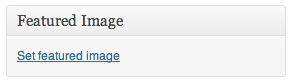How do I get Facebook to display the thumbnail and summary for my blog post?
When you send all the correct metadata to Facebook, your posts on Facebook will look something like this:
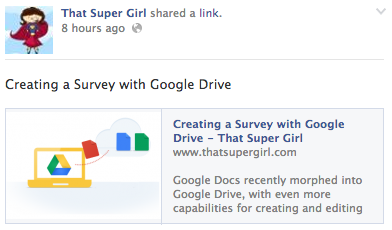
In order for this to happen, your blog must be sending Facebook the correct data, including your thumbnail picture and your summary. Do do this, follow these two steps:
1. Install Yoast SEO
In the WordPress Dashboad, go to Plugins > Add New, search for "WordPress SEO by Yoast," and install it.

2. Configure the Facebook Data
Once WordPress SEO by Yoast is installed, you will get a special box on every post where you can fill in the Facebook information. Click on the social tab within this box and make sure you are creating a good Facebook summary for the post.
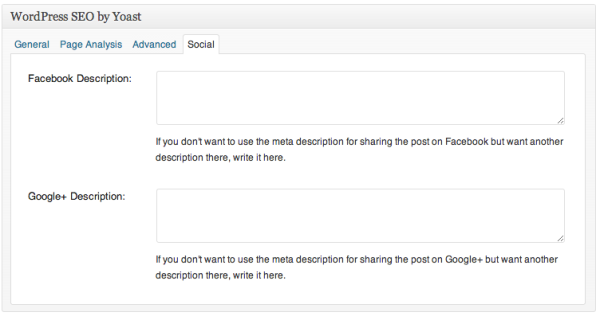
3. Select a Featured Image for Each Post
If your theme has enabled the Featured Image function in WordPress, you will see a Featured Image box in the right sidebar of the post editor. Select an image that represents the post for the Featured Image.