Having a set price for a Paypal purchase is great in many cases, but what if you want to have a variable price, pay-what-you-want sale, or a tip jar? That is when you need an input box for your price instead of using the standard Paypal code!
These instructions cover setting up the button in WordPress, but you can use the same code in other web builders as well – just make sure you are entering the code in a way that will not be edited into parapgraphs. In WordPress, this means you will want to use the “Text” tab in the editor, not the “Visual” tab when entering the code below.
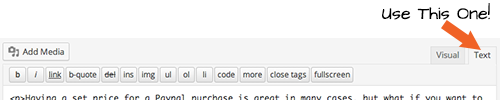
You’ll want to enter this code exactly as it is below, BUT please do change the values marked in capital letters — your Paypal account e-mail address, and your product or service name.
<form name="_xclick" action="https://www.paypal.com/us/cgi-bin/webscr" method="post"> <input type="hidden" name="cmd" value="_xclick" /> <input type="hidden" name="business" value="YOUR PAYPAL E-MAIL ADDRESS HERE" /> <input type="hidden" name="currency_code" value="USD" /> <input type="hidden" name="item_name" value="YOUR PRODUCT NAME HERE" /> <input type="text" name="amount" value="" placeholder="Enter Amount Here" /> <input type="image" src="http://www.paypalobjects.com/en_US/i/btn/btn_buynow_LG.gif" border="0" name="submit" alt="Make payments with PayPal - it's fast, free and secure!" /> </form>
Depending on your stylesheet and theme, your button may look like this:
This is a working form, so you can test it to see how it works! Your users will basically be able to enter whatever amount they want and then be taken to the Paypal checkout page for that amount.
If you would like to upload a custom buy/submit button, use the WordPress Media Uploader (Media > Add New) to upload your image, and then click on edit.
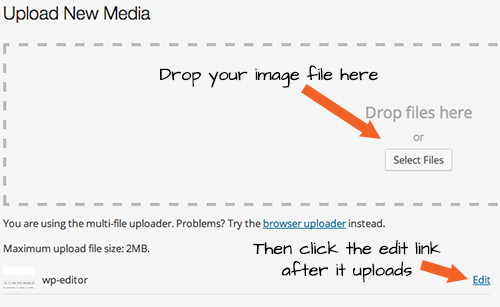
Once you are in the edit screen, you will see this box on the far right. Grab the file URL for your new button and replace the url “http://www.paypalobjects.com/en_US/i/btn/btn_buynow_LG.gif” in the code above, and then add to your page.
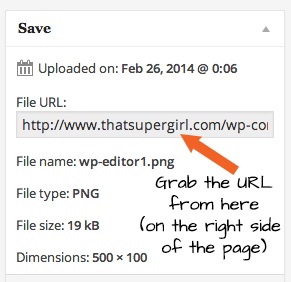
And there you have it! Now you can have a pay-what-you-want sale using Paypal for payment processing, with or without your own submit button.