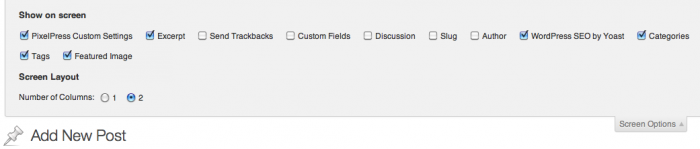Featured Images in WordPress are used differently by different themes In some themes, they are used as a thumbnail for the post. In some, they are used as the image that is supplied to Facebook or Pinterest for linking. Regardless of how your current theme uses them, you should set featured images for all your posts as you write them so you will not have to go back to add them later if you switch themes or want to reformat your content.
To set a featured image, follow these instructions:
1. Display Featured Image Options
If you don’t see a featured image option on the bottom right of your post editing screen, enable it by clicking the Screen Options tab to slide it down, then check Featured Image.
If you do not see it on your editing screen and it is not in the Screen Options, your theme may not support the featured image functionality. Check with your theme designer for more information.
2. Select Featured Image
Find the Featured Image box on the bottom right of your post editor, and click on Set featured image.
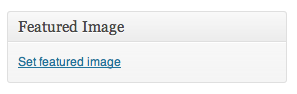
Use the WordPress image uploader as normal to retrieve your image, but instead of choosing to insert the image, you should click on "Use as featured image".
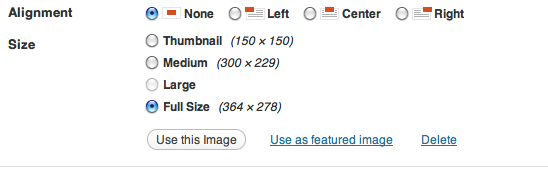
Once your featured image has been uploaded, save your post to lock it in.
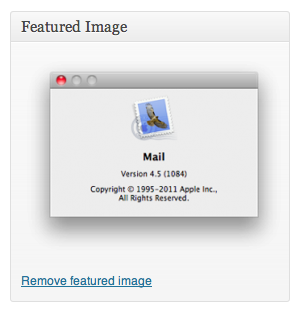
And that’s it! Questions? Please feel free to ask in the comments below or over at the Facebook page.